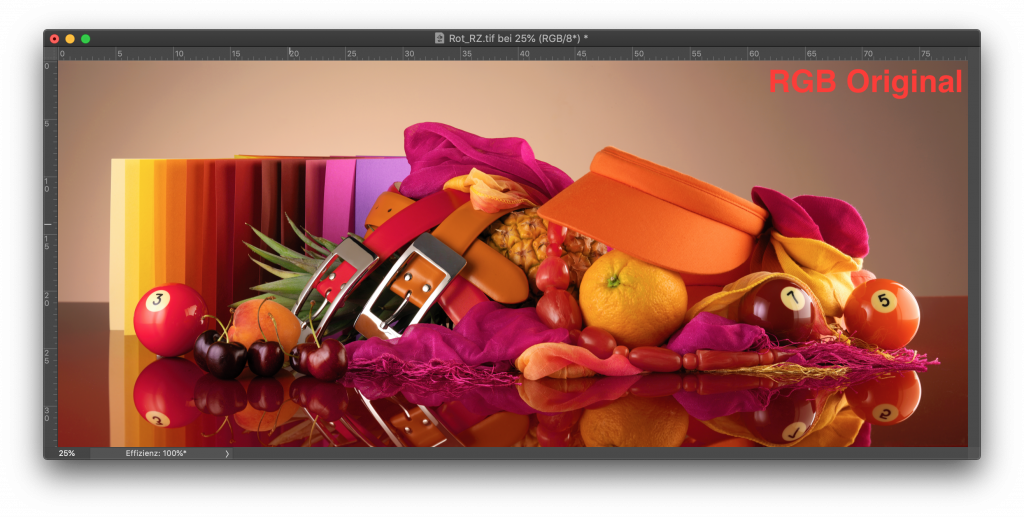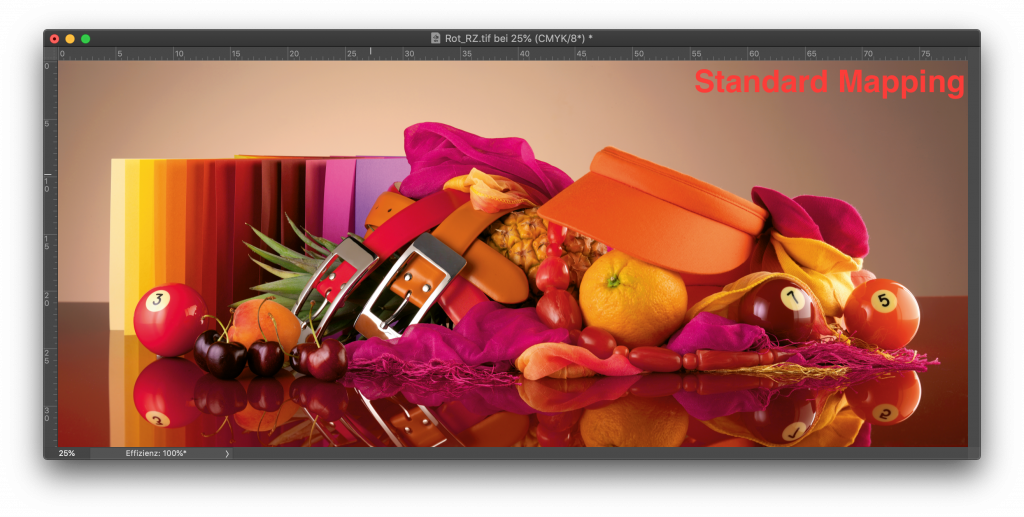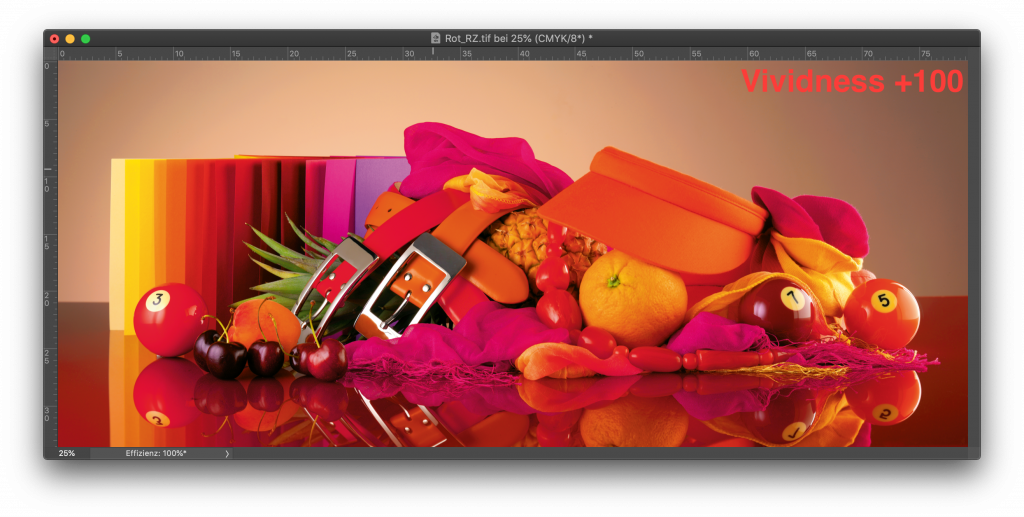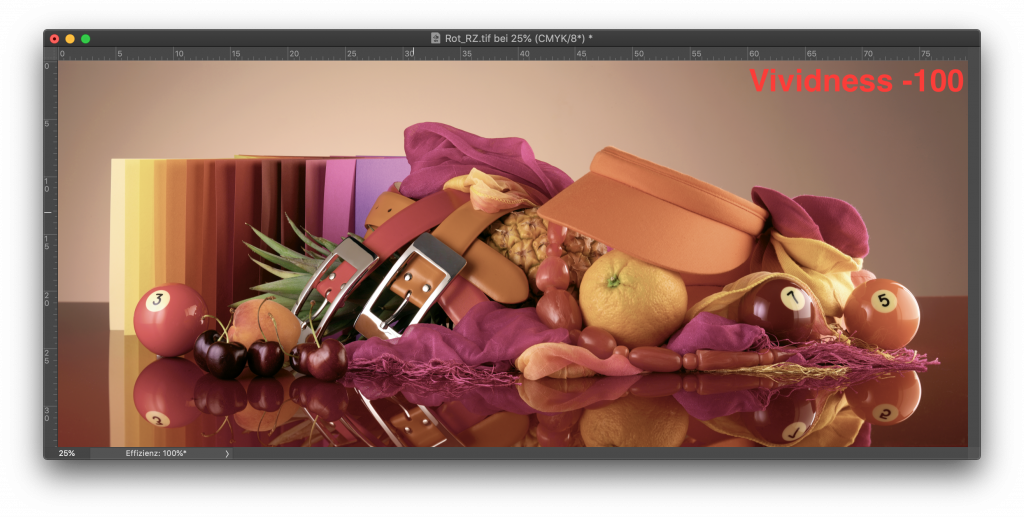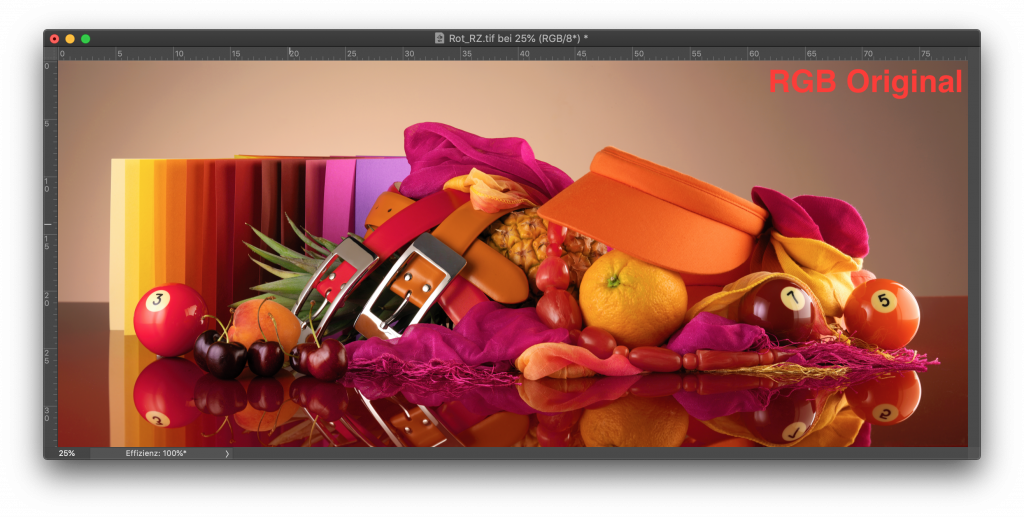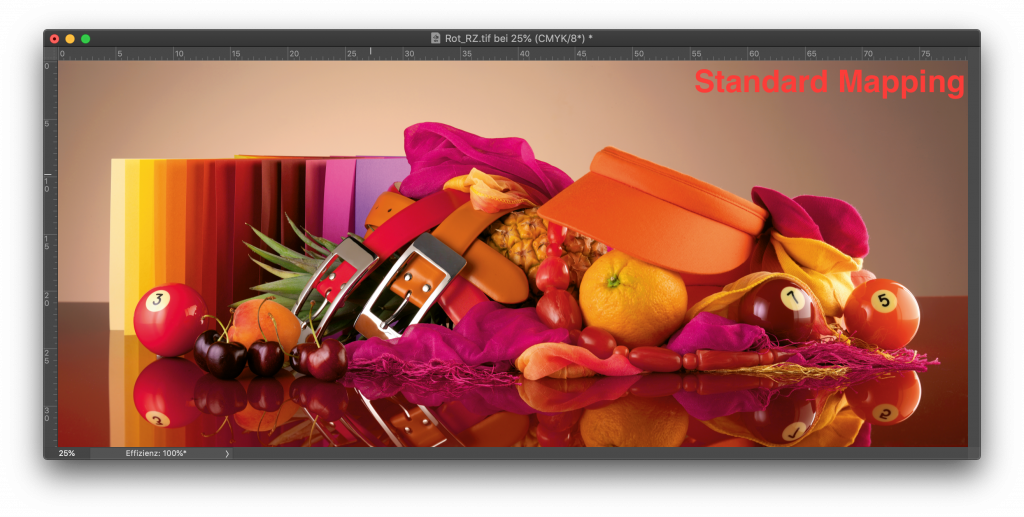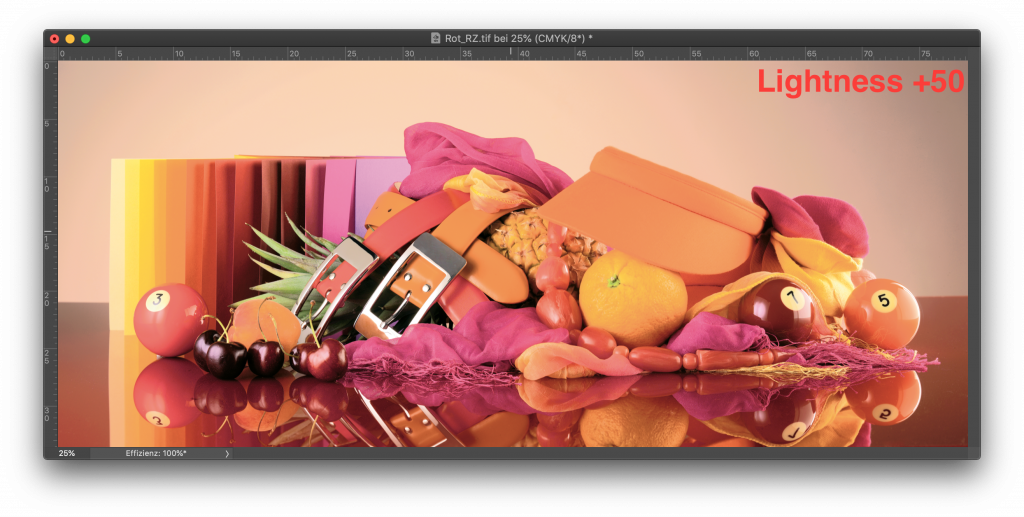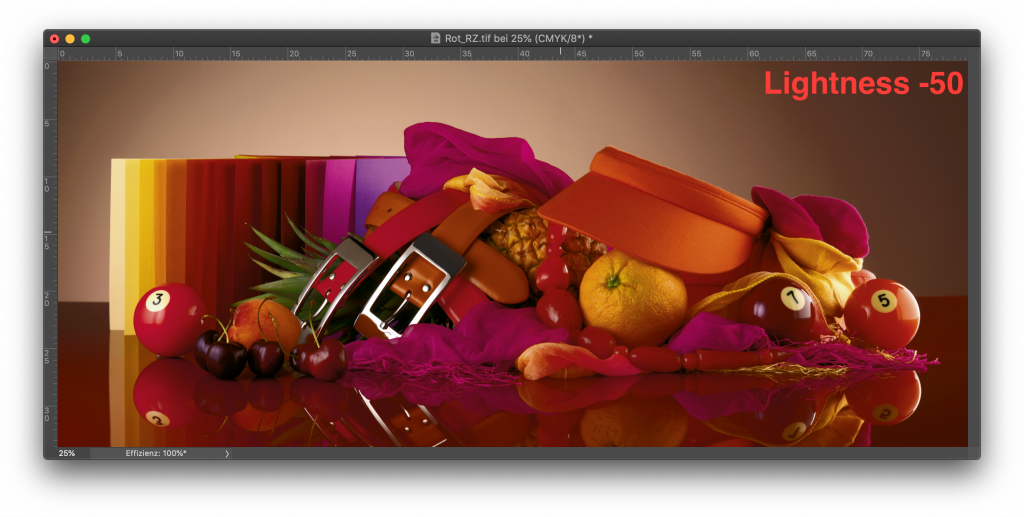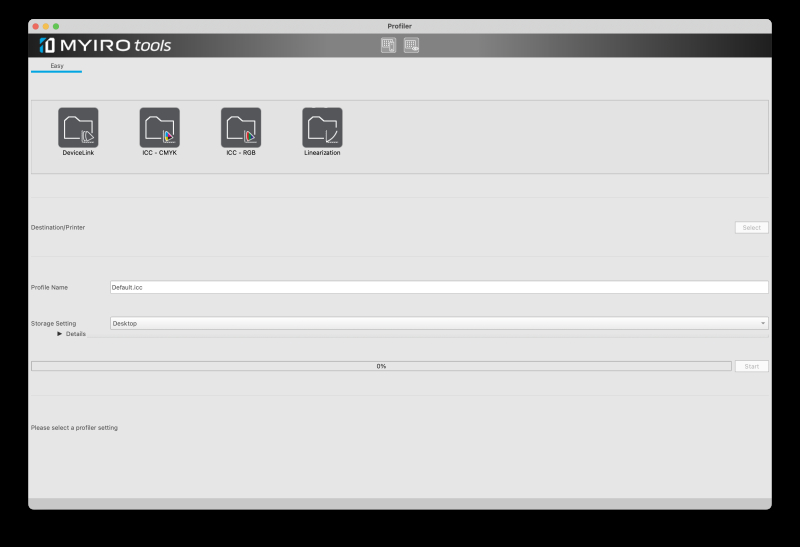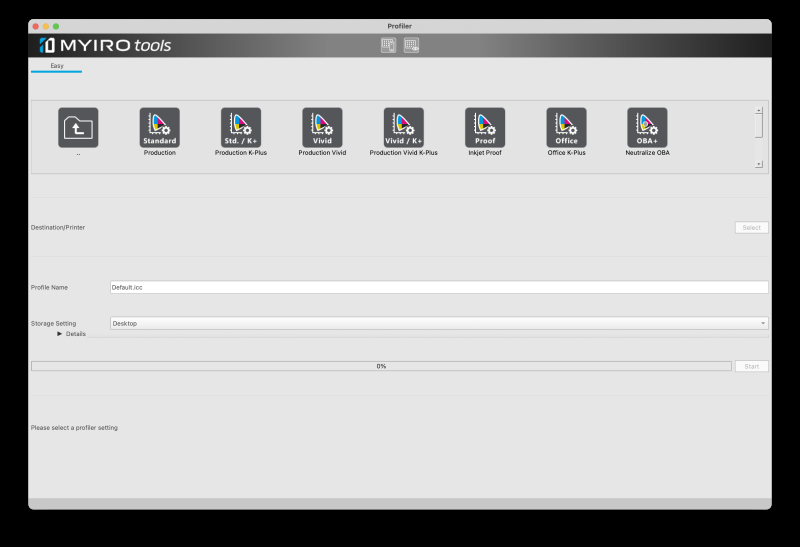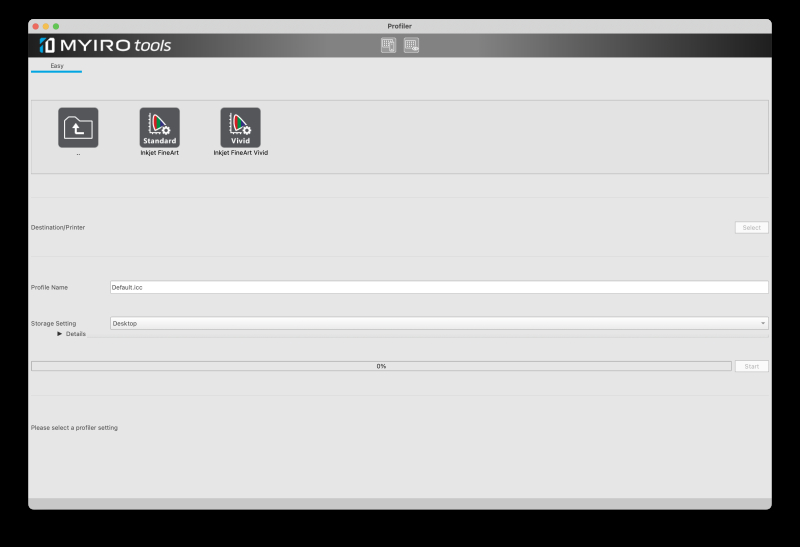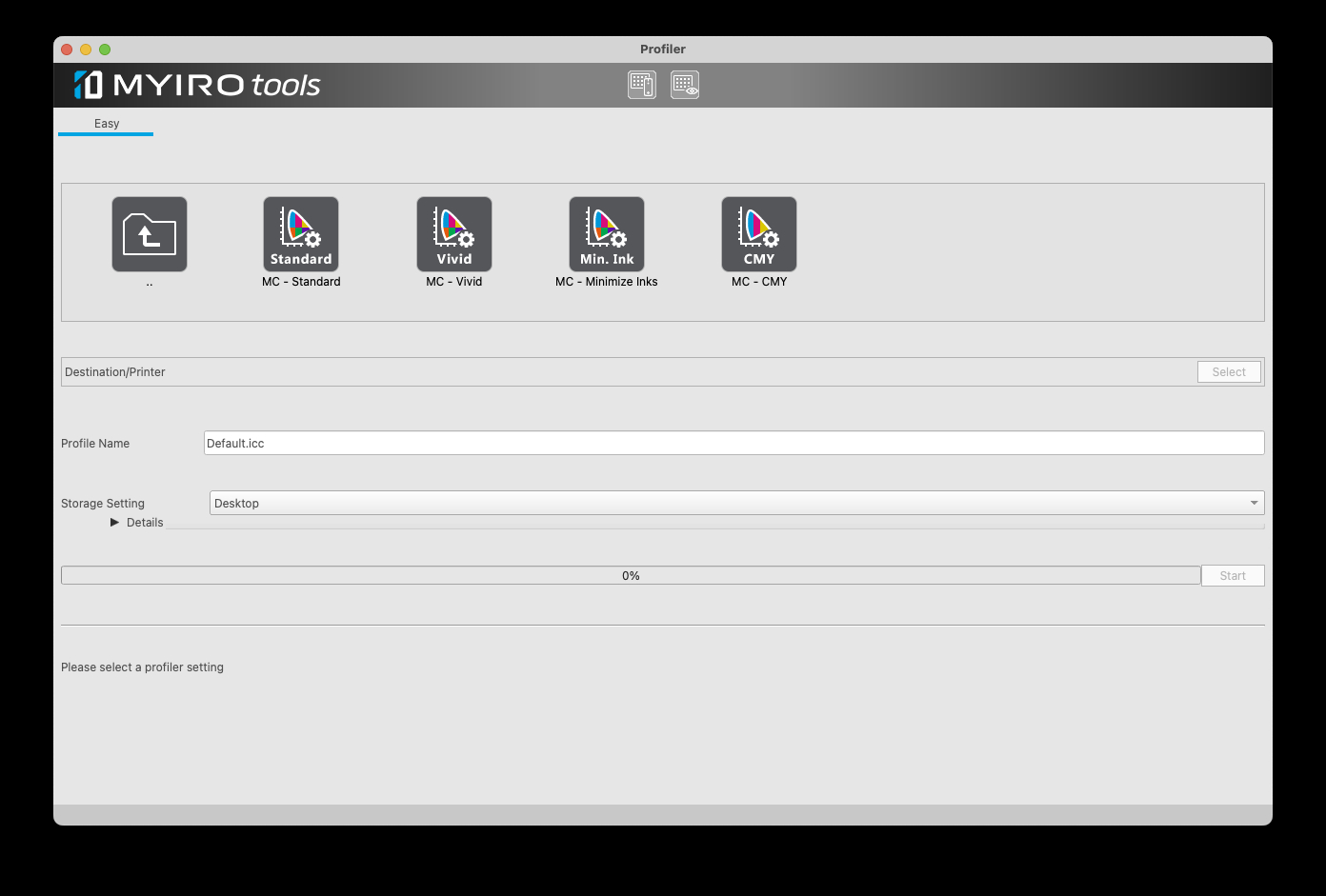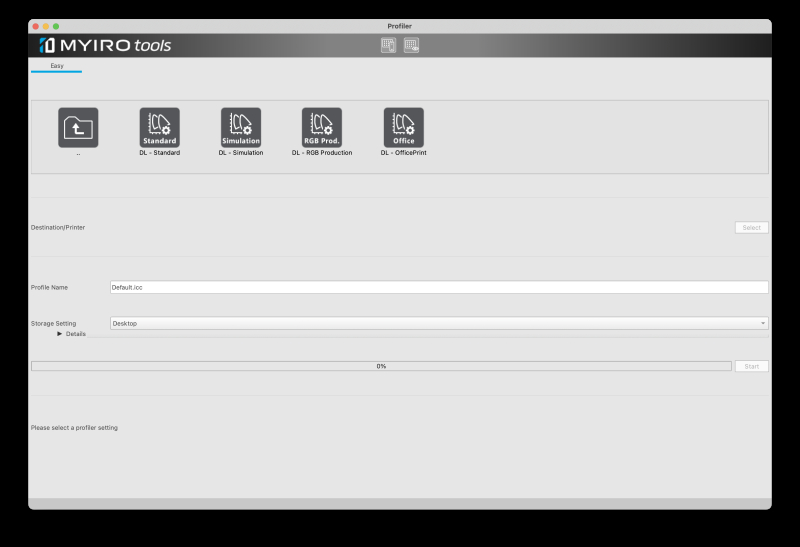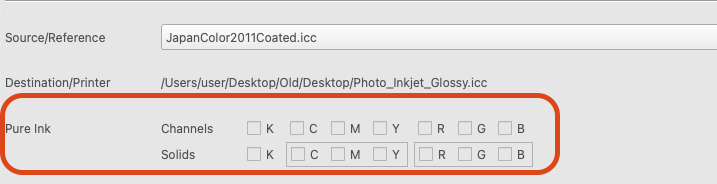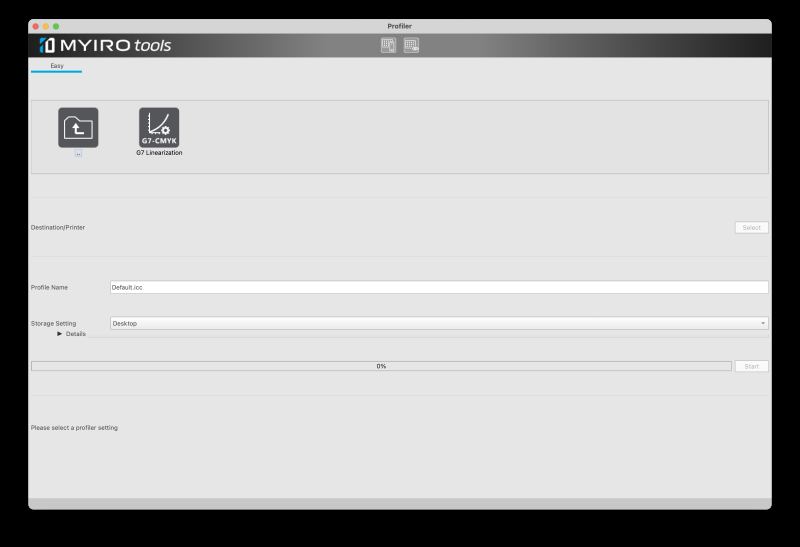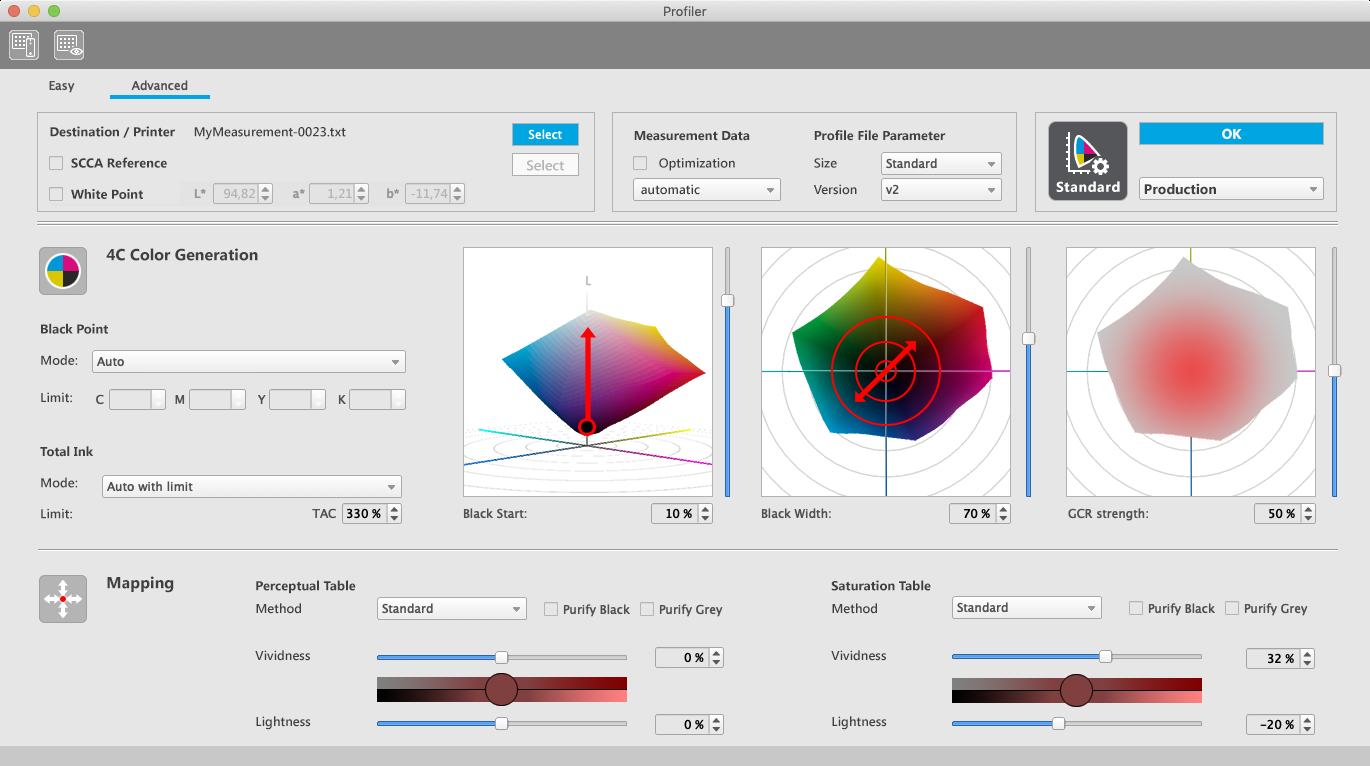- Device Profiles
- CMYK Output Device
- RGB Output Device
- Grey Output Device (available as an update to come later)
- Multicolor Output Device
- DeviceLink Profiles
- CMYK - CMYK
- RGB - CMYK
MYIROtools Basic offers preconfigured sets of parameters which create highest quality ICC-profiles without expert knowledge.
MYIROtools Advanced allows you to influence the profiling parameters such as Black Generation and Gamut Mapping.
First double-click a folder to select the type of profile you want to create.
- Production
- Recommended Standard Setting
- Production K-Plus
- Increases the usage of black ink
- Production Vivid
- Like "Production" but more vivid results during RGB to CMYK conversion
- Production Vivid K-Plus
- Like "Production Vivid"
- Increases the usage of black ink
- Inkjet Proof
- Optimal settings for inkjet based proof printers
- Office K - Plus
- Optimal setting for non-uniform printers
- Applies heavy data smoothing
- Increases the usage of black ink
- Optimal setting for non-uniform printers
- Neutralize OBA
- The perceptual rendering of this preset creates a neutral appearance on papers with OBAs
Select the setting for your application
Select the measurement file
Choose a name for your profile
Choose where the profile should be saved
Click "Start"
Please load the measurement file of your characterization chart at "Destination/Printer".
This file characterizes the color output of your "Printer".
In case of a DeviceLink Profile please load the ICC Profile of your output device. It is the "Destination" of the color conversion.
- Inkjet FineArt
- Suitable for high quality inkjet printers
- Inkjet FineArt Vivid
- More vivid results during data conversion
Select the setting for your application
Select the measurement file
Choose a name for your profile
Choose where the profile should be saved
Click "Start"
- Multicolor Standard
- Good results for most multicolor processes
- Multicolor Vivid
- The profiler will make the results as vivid as possible
- Multicolor Minimize Inks
- This setting avoids mixing of primary inks wherever possible to minimize ink consumption.
Magenta and Yellow should not be mixed with Red or Orange for example. - Note: It is not possible to influence the GCR level in Advanced mode.
The Blackpoint and gamut mapping parameters can be influenced.
- This setting avoids mixing of primary inks wherever possible to minimize ink consumption.
- Multicolor CMY
- Calculates a CMY only profile.
Can be useful for processes where every channel is charged separately. - Note: It is not possible to influence the Blackpoint or GCR level in Advanced mode.
The gamut mapping parameters can be influenced.
- Calculates a CMY only profile.
Select the setting for your application
Select the measurement file
Choose a name for your profile
Choose where the profile should be saved
Click "Start"
- DL - Standard
- CMYK to CMYK
- Keeps primaries and secondaries pure
- Preserves colors of the source profile as much as possible
- Used for general production printing
- DL - Simulation
- CMYK to CMYK
- Minimizes the color difference between source and destination
- Used for proofing only
- DL - RGB Production
- RGB to CMYK
- Optimizes the color reproduction for photos
- DL - Office Print
- RGB to CMYK
- Keeps primaries and secondaries pure
- Keeps colors as vivid as possible
Select the setting for your application
Select the source profile
Select the destination profile
Choose a name for your profile
Choose where the profile should be saved
Click "Start"
After having selected a preset you can edit the exceptions in the section "Pure Ink".
These are called exceptions as a conversion of e.g. 100% Cyan should not be handled in a colorimetrically correct way but should be handled as an exception and be kept pure cyan.
In other words: We accept a color deviation but preserve pure inks.
By clicking a checkbox in the row "Channels" the resulting profile will keep a complete channel from 0%...100% pure.
Clicking a checkbox in the row "Solids" will only keep the 100% tone value pure.
Please note that the solid primaries CMY and the solid secondaries RGB can only be kept pure as groups.
After having chosen a name for your ICC Profile you can define the location where the profile should be saved.
There are two presets:
- Desktop
- Next to file in "Destination/Printer": This setting will save the profile next to the measurement file which was used to calculate the profile.
You can choose up to two locations where the profile should be saved.
This can be very useful if you want to save one copy to the operating systems profile folder and a copy to your desktop for further analysis.
- G7 Linearization
This linearization creates a correction to bring the printing machine in line with the G7 specification.
Please use either the P2P51 or the TC1617 for this type of linearization.
Gray correction limit
This parameter influences the tone value where the correction starts to "feather off" to the solid.
Its default value is 75 and usually creates results which are perfectly in tolerance.
Output format
DeviceLink
This option creates an ICC DeviceLink profile which contains the linearization curve.
It can be applied in any RIP/DFE that can use DeviceLink Profiles.
CSV
This option writes the correction values into a csv file.
It can be used to manually apply the correction in a RIP/DFE that does not support DeviceLink profiles.
Refer to this article to get more background information about the concept of linearizations.
- Here you can load the measurement data used for profiling
- SCCA reference: You can select a profile to be used to calculate corrected values for your measurement data
- Activate/Deactivate the checkbox to enable/disable the recalculation
- Whitepoint: You can change the whitepoint of your measurement data
- Activate/Deactivate the checkbox to enable/disable the recalculation
Optimisation: You can activate the checkbox to apply smoothing to your measurement data
Size
- Standard: A good compromise between accuracy and calculation speed
- Small: Less accuracy but higher calculation speed
- Large: Best accuracy but slower calculation speed
Version
You can choose between ICC v2 or ICC v4 profiles
If there is no very good reason choose "v2" for best compatibility
This section shows the preset that is currently activated
"Custom" indicates that the parameters of the preset have been adjusted
Using the "+" button you can save your customized Profiling Setting. It will appear in the list and can be used for other profiling jobs in the future.
The "Save settings" dialogue allows you to specify the filename, the name of the setting for the user interface and to add comments. To translate the name and comments into other languages activate the checkbox "Multilingual".
After having selected such a customized Profiling Setting you can delete it using the "-" button.
The Blackpoint of the profile can be specified in five ways.
Auto: MYIROtools calculates the best CMYK value to define the Blackpoint
Define K / Minimize CMY: The value for Black is defined by the user. MYIROtools adjusts CMY to achieve a neutral blackpoint with the lowest possible TAC.
Define K / Neutralize CMY: The value for Black is defined by the user. MYIROtools adjusts CMY to achieve a neutral blackpoint using the TAC specified for the TAC parameter.
Limit Channels: The user specifies values for every channel. MYIROtools adjusts CMY to achieve a neutral blackpoint using the specified limits for every channel as a starting point. CMYK 100/100/100/100 leads to a possible TAC of 400% for example. CMYK 100/100/50/100 tries to limit the yellow channel to 50% for the blackpoint.
Define Blackpoint: The user specifies values for every channel. MYIROtools uses this CMYK combination for the blackpoint of the profile.
The total area coverage (TAC) can be calculated in two ways:
Auto: Calculates the optimum amount of ink.
Limit: With this setting the user defines a limit which will not be exceeded. Note: This limit overrides a possible higher limit specified for the blackpoint.
Black Start: The value on the lightness axis (L*) where K usage should start
Black Width: The distance from the neutral axis where K usage should stop
GCR strength: The amount of K that should be used
MYIROtools allows to specify the color rendering independently for the Perceptual and the Saturation Table. The parameters are identical.
Gamut Mapping
- Standard: A mapping giving pleasant results for most applications (used by MYIROtools "Easy" profiler)
- Preserve Source: The color values of the source image are preserved as much as possible
- Neutralize OBA: The grey axis and skin tones are optimized to appear neutral even on papers with optical brighteners.
Vividness: You can influence the overall vividness of the mapping
- Higher vividness reduces the contrast
- Lower vividness preserves more contrast
Lightness: You can influence the overall lightness of the mapping
- Higher lightness also reduces the saturation
- Lower lightness also increases the saturation
Exception "Purify Black":
- The blackpoint of the source will be mapped to use K ink only
Exception "Purify Grey":
- The complete grey axis (incl. the blackpoint) of the source will be mapped to use K ink only